2D Data set is from the Timor Sea, NW Shelf of Australia in collaboration
with the Australian Geological Survey Organisation
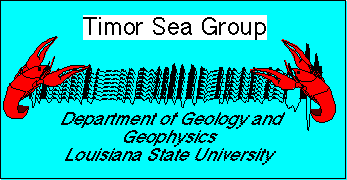
|
IN LANDMARK/SEISWORKS |
2D Data set is from the Timor Sea, NW Shelf of Australia in collaboration
with the Australian Geological Survey Organisation
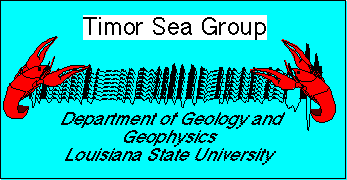
Seismic Data Loading Procedures Part I - Create Project Part II - Copy Data from Tape
Part III - Check Header Information Part IV - Set Up Navigation Data File
A) Under the Openworks 4.1 Command Menu select Project/Project Create, fill in the window creating a master project and apply.
B) Next, from the Openworks 4.1 Command Menu select Project/Seismic Project/Seismic Project Create, add a seismic project to your master project and hit create.
A) Using copytod, from a terminal, follow the example below; telnet to wilcox (where tape drive is located), login to dataload and enter password. Type setenv in the terminal and type the name of the directory to copy files to (i.e. master project directory name). Type copytod and select project 2D or 3D, directory (select global), and select tape to tod file. Enter r, then give the tod file a name (example - xyz123). Next select number of files you want to skip on the tape ( none to get the first line, one to get the second, etc.), use defaults for the rest of the choices (tod files take about 5 min. to copy).
|
|
A) From a terminal window, type segychk. Specify tape-on-disk file, give output file a name so you know what .tod file it is for (a .lst file is created), specify global to look for the .tod file in your project directory (or current directory if running segychk from the project directory), then enter the name of the .tod file (excluding the 01.tod_glb extent) and type c to continue. See example below;
|
|
B) After segychk has run, you can type de to view the EBCDIC header like the example below;
A) You will need to create three files containing the following information; first and last shotpoint for each line, shot point to trace relationship, and X & Y coordinates for shotpoints.PART V: CREATE BASEMAP1) lineinfo.csv - (first and last shotpoint for each line) this information can be obtained from the EBCDIC header on tape (see fourth line on header from step III) or from the header on the paper copy. Make sure each column contains the same number of characters on each line (in the example below, zeros have been added in front of the last column to even the number of characters)!!!! The first column contains the line name, the second column contains the first shotpoint, and the last column contains the last shotpoint. Example;
2) sptrace.chk - (shotpoint to trace relationship) this information can be obtained from the header. Again, make sure to format columns with the same number of characters for each line!!! The first column contains the line name, the second contains shotpoint numbers, and the third column contains the trace number corresponding to the shotpoint numbers (the example below shows that the shot to trace relationship is one-to-one).
3) navdat.csv - (X & Y coordinates for shotpoints) this information is obtained by the company which is supplying the dataset. Data will probably need to be converted from lat/long to X & Y coordinates. This can be done easily using mapproject.sh. Open the resulting file in Excel and format cells so that each column contains the same number of characters (the example below displays every 100th shotpoint and the corresponding X & Y coordinates, other decimation factors can be used on this data).
A) From the Openworks 4.1 Command Menu select Data/Import/2D Seismic Basemaps. From map menu select Map Session/Read ASCII Files. In the Read ASCII window, enter files from step IV above by clicking the list button for each file type, and entering the full file path. Type 1 is the first file from step IV (lineinfo), type 2 is the second (sptrace), and type 3 is the third (navdat).After selecting the file path, click on type 1,2,or 3 at the top of the screen. The file will appear in the window. Specify the spaces for each column in the file, this can be done by clicking the button in front of line name and highlighting the line name in the file window at the top of the screen, then minimum trace, etc. When all three files are done, hit Read Files. This will create three files for each line in the project directory (.lh,.st, and .xy).
A) Modify a copy of load2d.pcf to your tape on disk files. Specify the name of your .tod file under INPUT/todfile (replace clas2d01). Under signal specs, specify the sample format (-2 for IBM floating point, -3 for IEEE floating point), sample rate (in msec), and beginning and endind time of your data. Next specify what line of the header the program will find the tracenumber on ( line 25 in example), and give the line a name ( example DGS-101). Run a sample line a couple of times with different values under histogram to determine the range of amplitudes in your data. This will help you determine the scaling factor for the final run of bcm2d. Specify a sample format under DISKOUT (use 8,16,or 32 bit). Save changes and close the file in your home directory.
|
|
B) From a terminal window, type bcm2d, then the .tod file you want to use. Enter e for execute phase. The output of bcm2d will be a stk(8,16,or 32)0001.2v2 file in your master project directory, and a .lst file in your home directory. Open the .lst file and view the histogram to determine the scaling factor to use.C) Now use the amplitude value which makes up the 98th percentile from the histogram. In the example above that value is 3500. So we can apply a scaling factor to the .pcf file and run bcm2d again. In the .pcf file, enter .SCALE and factor (tab) 127 (tab) 3500 and clip amplitudes above 3500 to + or - 127 (maximum screen can display).
|
|
A) From the Openworks 4.1 Command Menu, select Project/Seismic Project/Seismic Project Modify. Select the project name and click OK. Highlight the lines in the available lines to add window that you wish to add to the project and click the add lines button.
|
|
B) Another window will appear. Select Update 2D Working Project Files and Catalogs, meters or feet, and hit OK.
Congratulations!Dataloading is done. Now you should be able to openSeisworks and view the lines you just loaded. |